Come scaricare, installare e attivare Outlook 2016

Introduzione:
Microsoft Outlook 2016 is a popular email software. It is a standalone version, which means that it can be installed on a single device, without a subscription or internet connection. The software is part of the Microsoft Office suite and includes features such as email management, calendar management, task management, contact management, and more.
Users can easily manage their emails, schedule appointments and meetings, and organize their contacts with Outlook 2016 standalone. Users can also use advanced search options, customizable views, and filters to find specific emails or information.
Furthermore, Outlook 2016 standalone offers enhanced security features like message encryption, spam filtering, and phishing protection. Users can also control how their personal data is used and shared by customizing their privacy settings.
Overall, Outlook 2016 is a dependable and efficient email client software that offers users a wide range of features for managing their emails, contacts, and calendar. It is an excellent choice for users who prefer a standalone version that does not require a subscription.
In this guide, we will explain how to download and install Outlook 2016.
Requisiti:
- File di download di Outlook 2016.
- Sistema operativo: Windows 11, Windows 10, Windows 7, Windows 8.1, Windows Server 2016, Windows Server 2019 e Windows Server 2022
Passi da seguire:
Scarica Outlook 2016
Dopo aver ricevuto l'ordine, fare clic sul link di download per scaricare Microsoft Outlook 2016.
Attenda il download, che potrebbe richiedere alcuni minuti.

Una volta scaricato, si rechi nella cartella dei download per montare e installare Outlook 2016.
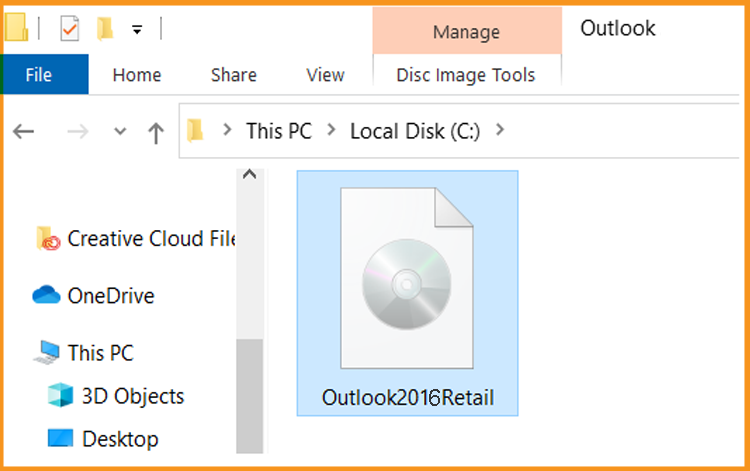
Per aprire il file ISO, può seguire uno di questi 3 metodi:
- Metodo 1:
Clicchi con il tasto destro del mouse sul file scaricato e poi clicchi su "Monta".
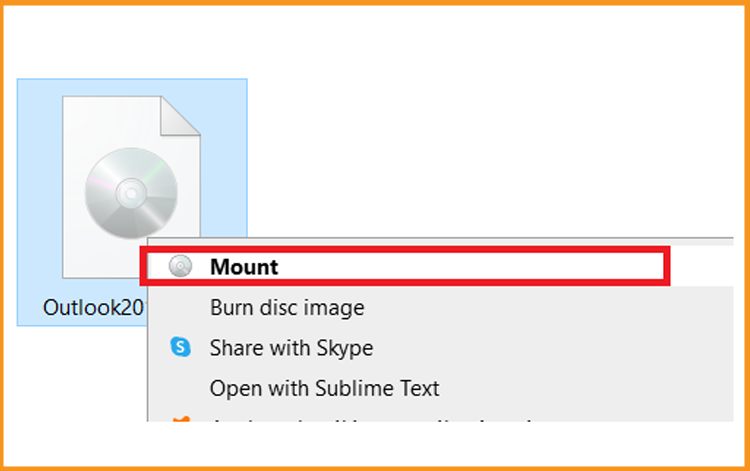
- Metodo 2:
Può anche cliccare con il tasto destro del mouse sul file scaricato, cliccare su "Apri con" e poi su "Esplora File".
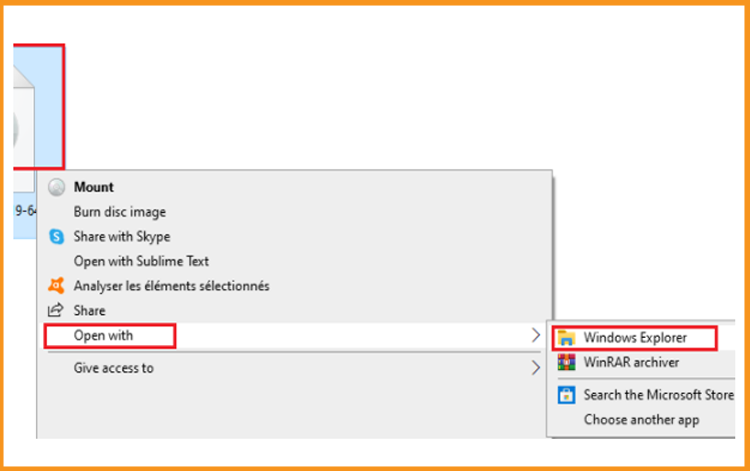
- Metodo 3:
Se non dispone dell'opzione"Monta", può utilizzare qualsiasi software per il montaggio di file ISO, come Virtual CloneDrive.
Può scaricare e installare da qui.
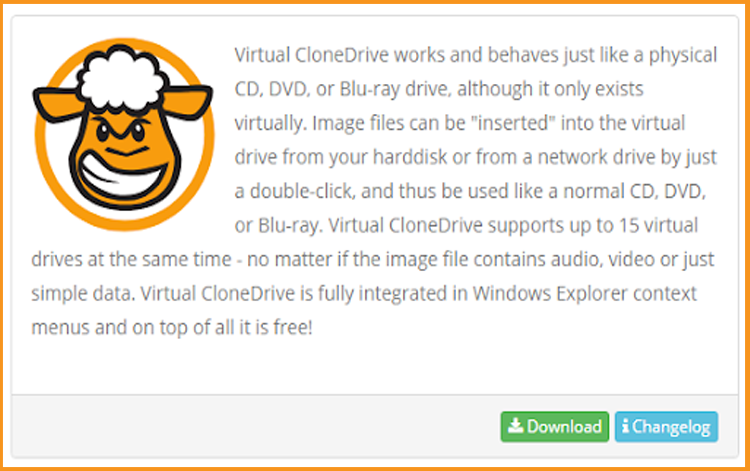
Una volta terminata l'installazione, si rechi nella cartella dei download, quindi faccia doppio clic sul file di Outlook 2016 da montare.
- Metodo 1:
Installare Outlook 2016
Dopo aver scaricato e montato il file di Outlook 2016. Apra la cartella di installazione per avviare l'installazione di Outlook 2016.
Segua questi passaggi per installare Outlook 2016:
-
Double click on Setup to start the installation.
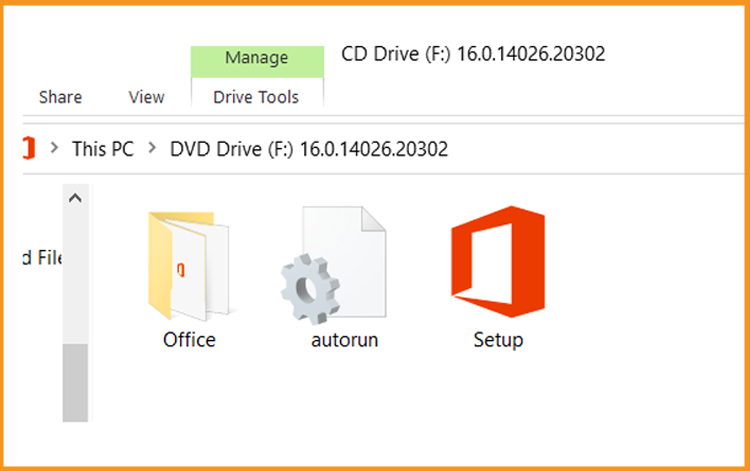
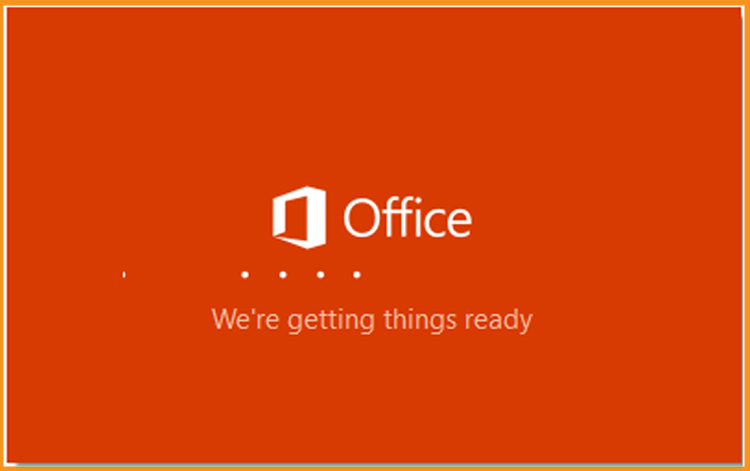
-
Aspettiamo il completamento del processo di installazione.
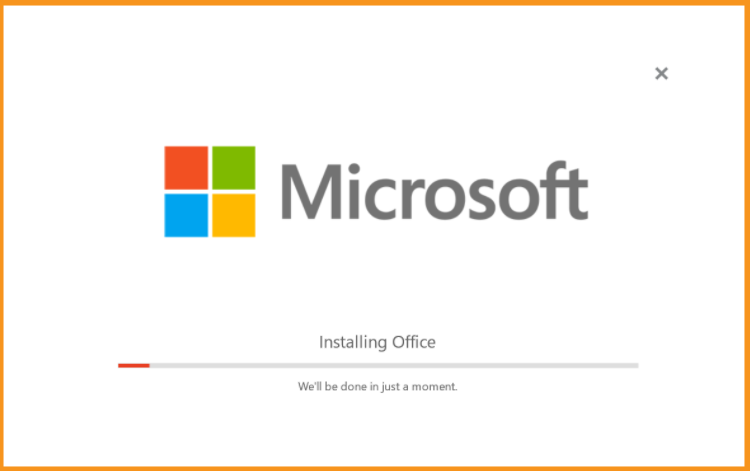
-
Clicchi su“Chiudi” al termine dell'installazione.
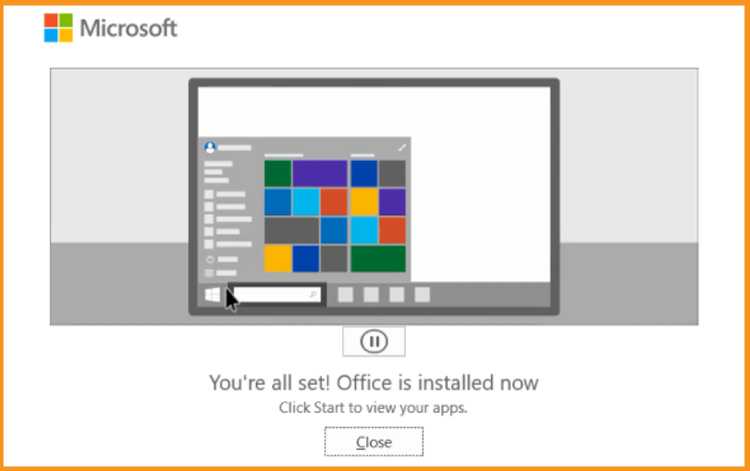
-
Attivare Outlook 2016
Dopo aver installato Outlook 2016, è necessario attivarlo per poterne utilizzare le varie funzioni.
Per procedere all'attivazione, avviare l'applicazione Outlook:
-
Clicchi sul menu Start e digiti "Outlook".
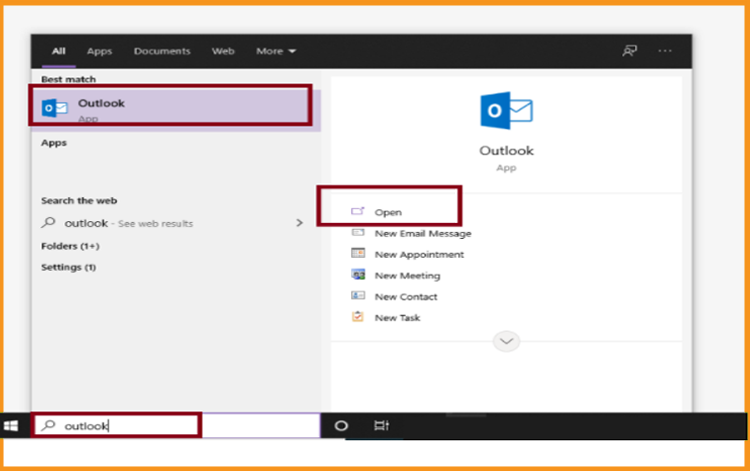
-
Immettere la chiave di licenza e confermare per attivare Outlook 2016.
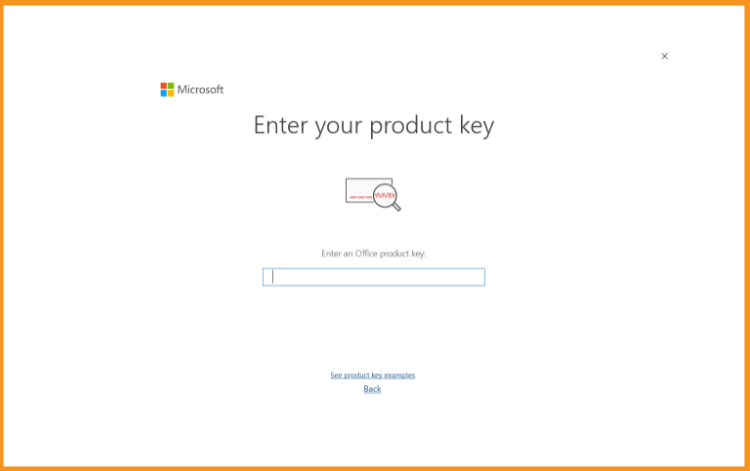
Fatto! Outlook 2016 è stato attivato. Ora potete inviare e ricevere e-mail, gestire i contatti e il calendario senza alcun limite.
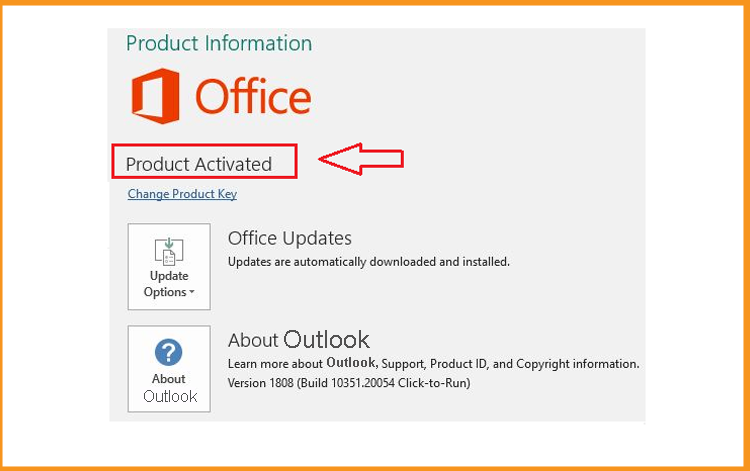
-
Leggi anche


